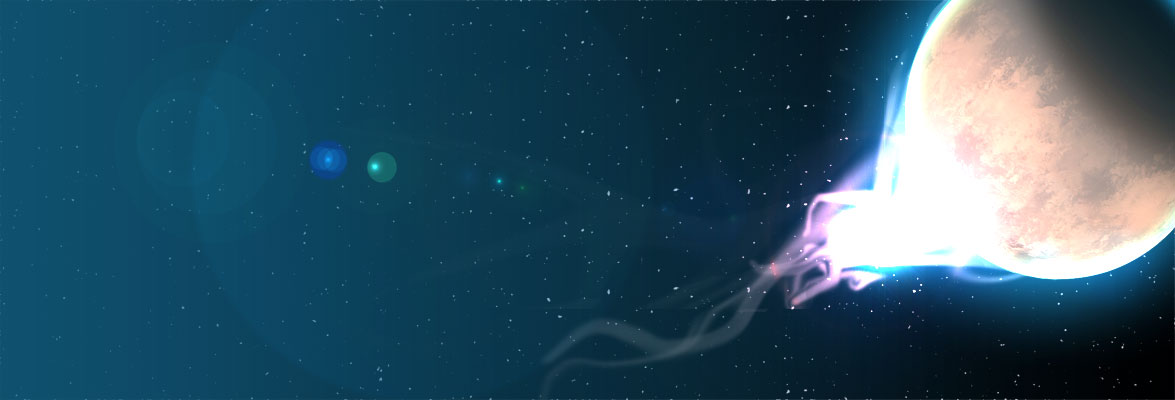When you use VLOOKUP to return a value from a data table, the function does not differentiate between blanks and zero values in what it returns. If the source value is zero, then VLOOKUP returns 0. Likewise, if the source is blank, then VLOOKUP still returns the value 0. For some purposes, this may not do—you need to know whether the cell being looked up is blank or if it really contains a 0.
There are many different solutions that could be pursued. One solution relies on the fact that even though VLOOKUP returns a 0, it will correctly report the length of the source cell. Thus, if you use the LEN function on what is returned, if the source cell is empty the LEN function returns 0, but if the source contains a 0 then LEN returns 1 (the 0 value is 1 character in length). This means that you could use the following formula in place of a standard VLOOKUP:
=IF(LEN(VLOOKUP(B1,D:E,2,0))=0,””,VLOOKUP(B1,D:E,2,0))
In this case if the length of what VLOOKUP returns is 0, then Excel doesn’t actually do a lookup—it forces a blank to be returned. Only if the length is not 0 is the actual VLOOKUP performed.
There are other variations on this same concept, each testing a different characteristic of the data being referenced and then making the decision as to whether to actually look up that data. This variation, for example, directly tests to see if the source is blank:
=IF(VLOOKUP(B1,D:E,2)=””,””,VLOOKUP(B1,D:E,2))
The formula can also be modified to check the source cell for multiple conditions. For instance, this variation returns a blank if the source is blank or if the source contains an #N/A error:
=IF(ISNA(VLOOKUP(B1,D:E,2,0))+(VLOOKUP(B1,D:E,2,0)=””)
,””,VLOOKUP(B1,D:E,2,0))