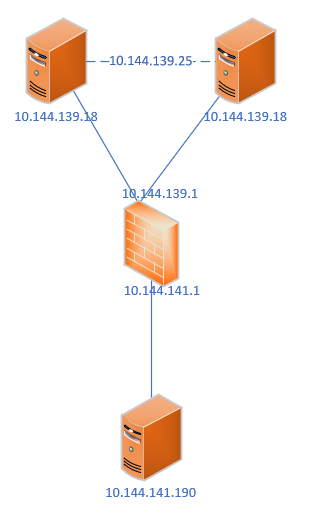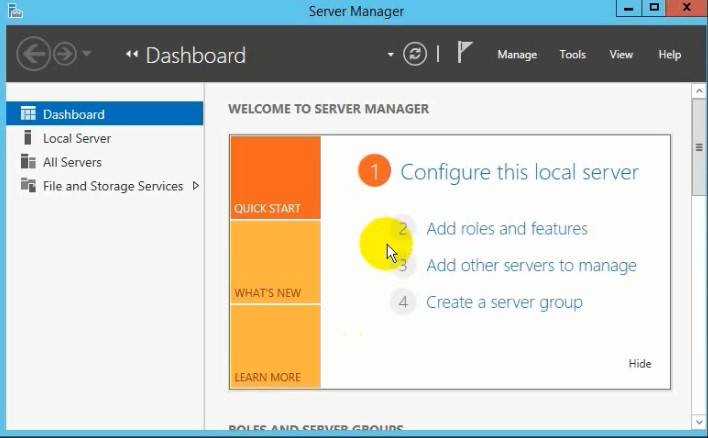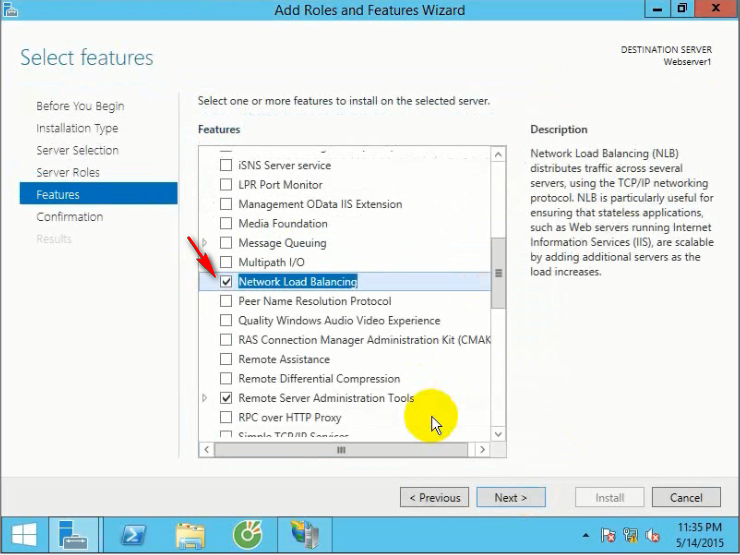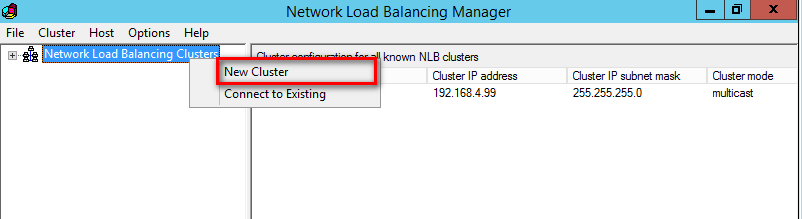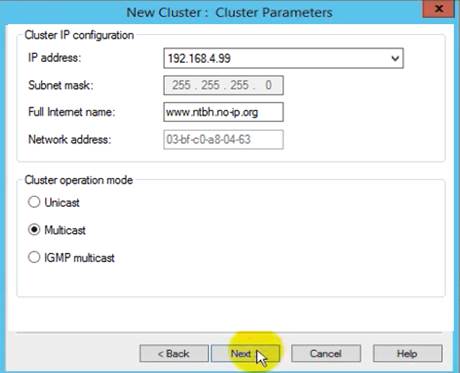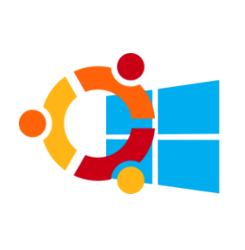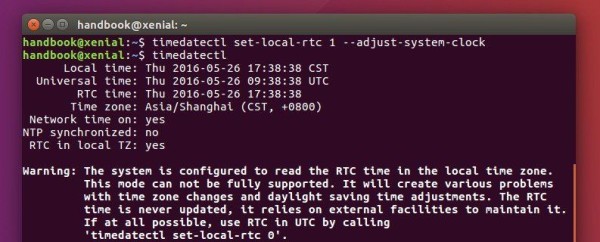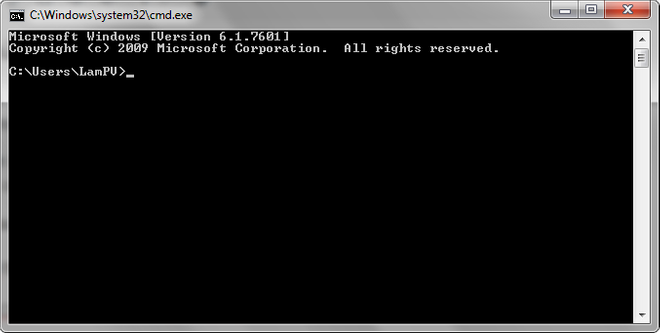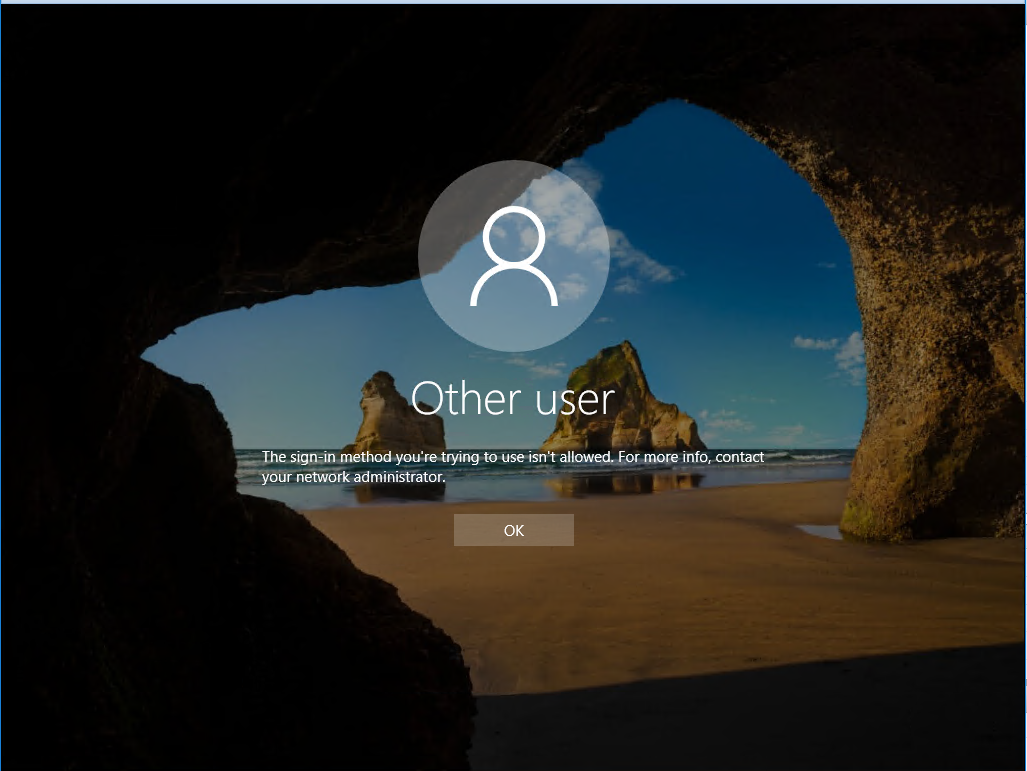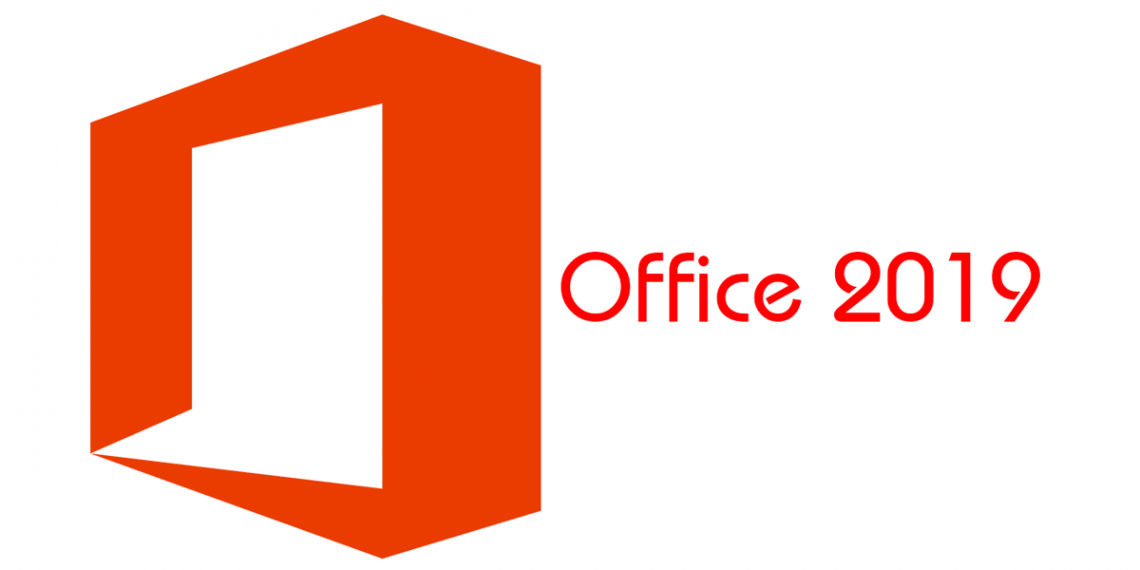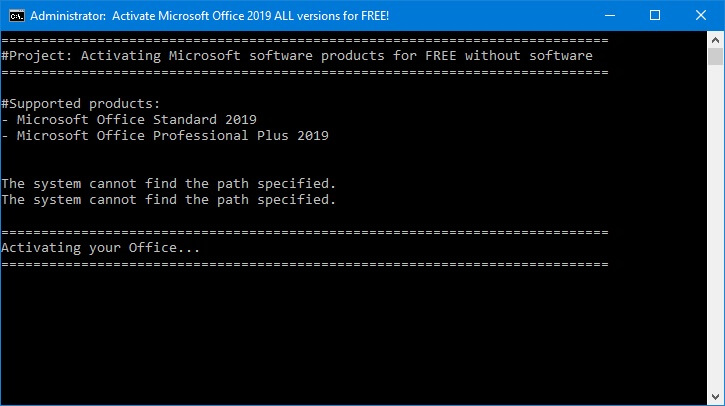Mô hình:
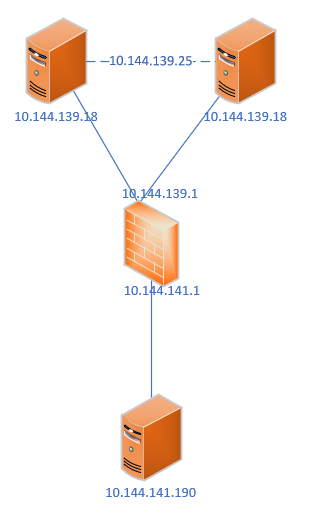
10.144.139.17 và 10.144.139.18 là 2 máy windows (Chạy active directory). Mong muốn cần tạo IP VIP cho 2 con này, IP VIP là 10.144.139.25
Thử nghiệm với máy windows 10.144.141.190 kết nối tới VIP, firewall sử dụng là Juniper SRX 4100
Tiến hành cấu hình:
Tạo loadbalancing giữa 2 máy windows, cài đặt features: Network Load Balancing trên cả 2 máy
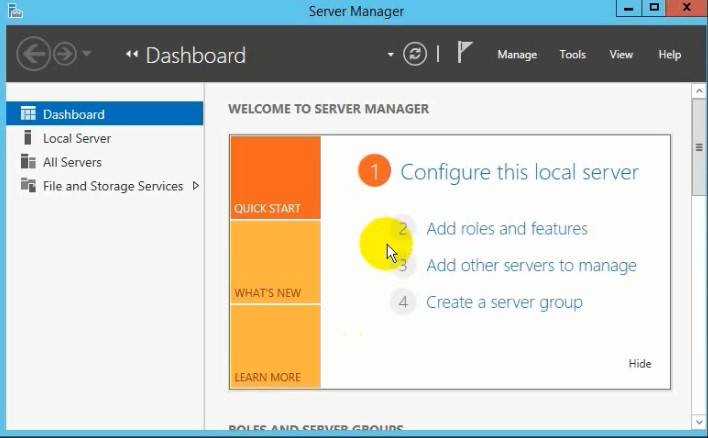
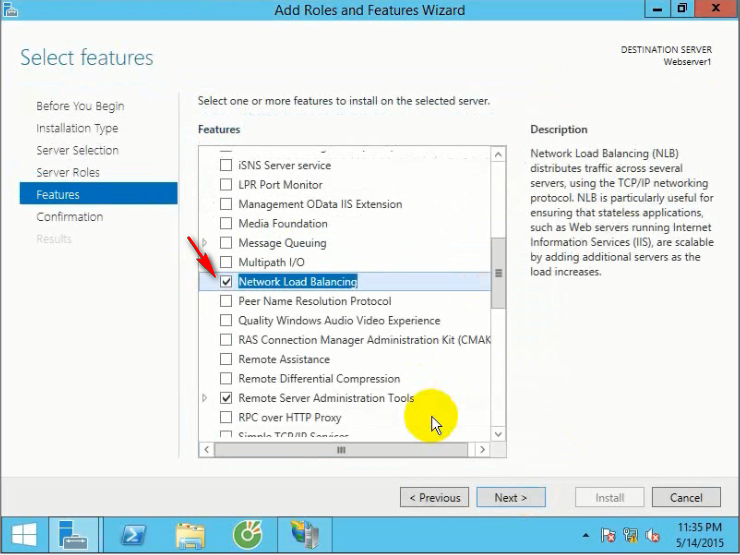
Đứng trên máy 10.144.139.17, Sau khi cài đặt, mở màn hình Network Load Balancing, nháy phải vào chọn new Cluster
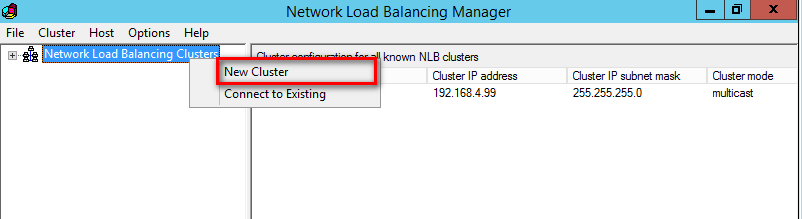
Nhập 10.144.139.17, bấm connect -> next -> Nhập VIP IP giữa 2 con: 10.144.139.25 và subnet tương ứng, kiểu như này
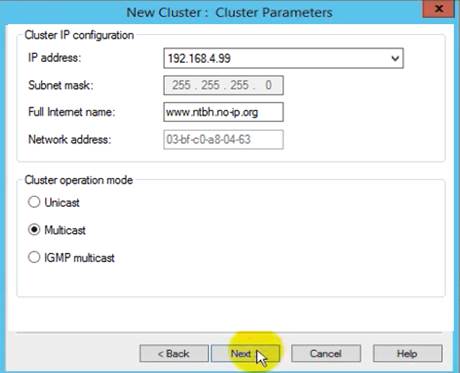
Internetname có thể ko cần, Cluster operation mode thì để Multicast. Nếu chọn unicast thì máy bị đứt kết nối khỏi mạng luôn. Sau đó next next tới hết
Quay lại màn hình Network Load Balancing, nháy phải vào cluster, chọn add Host, nhập thêm host 10.144.139.18 và làm tương tự.
Quay sang màn hình của Máy 10.144.139.18, Nháy phải, chọn connect to Existing
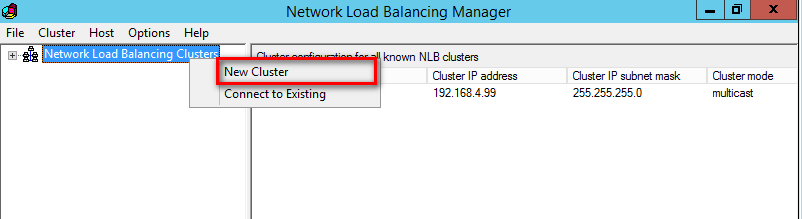
Sau đó nhập IP 10.144.139.17 là xong.
Ping thử IP 10.144.139.25 trên cả 2 máy 17, 18 và 1 máy trong cùng mạng LAN đó thấy đã OK.
Tuy nhiên từ 10.144.141.190 vẫn chưa Ping được IP ảo mới tạo do SRX không học Mac của 10.144.139.25 này. Tiến hành cấu hình trên firewall SRX:
– ĐỨng từ 10.144.141.190 ping tới 10.144.139.25 thấy chưa thông, show trên firewall:
# run monitor traffic interface reth0.1561
verbose output suppressed, use <detail> or <extensive> for full protocol decode
Address resolution is ON. Use <no-resolve> to avoid any reverse lookup delay.
Address resolution timeout is 4s.
Listening on reth0.1561, capture size 96 bytes
01:54:24.337022 In arp who-has 10.144.139.25 tell 10.144.139.1
01:54:24.337254 In arp reply 10.144.139.25 (03:bf:0a:90:8b:19) is-at 03:bf:0a:90:8b:19
01:54:24.337256 In arp reply 10.144.139.25 (03:bf:0a:90:8b:19) is-at 03:bf:0a:90:8b:19
trong đó reth0.1561 là interface của dải 10.144.139.xxx, ta thấy MAC ảo của IP 25 là 03:bf:0a:90:8b:19
Khai báo trên SRX:
# set interfaces reth0.1561 family inet address 10.144.139.1/26 arp 10.144.139.25 multicast-mac 03:bf:0a:90:8b:19
# commit
Ping thử thấy từ 190 đã thông tới 25
Done