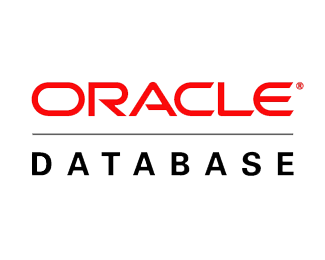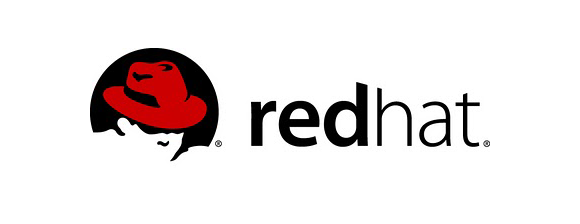Cài đặt cụm elasticsearch cluster 3 node
Môi trường cài đặt: – node1: 10.144.39.21 – node2: 10.144.39.22 – node3: 10.144.39.21 OS 3 máy: ubuntu 20.04 ES cài đặt: bản mới nhất trên trang chủ: https://www.elastic.co/downloads/elasticsearch Khai báo hostname […]
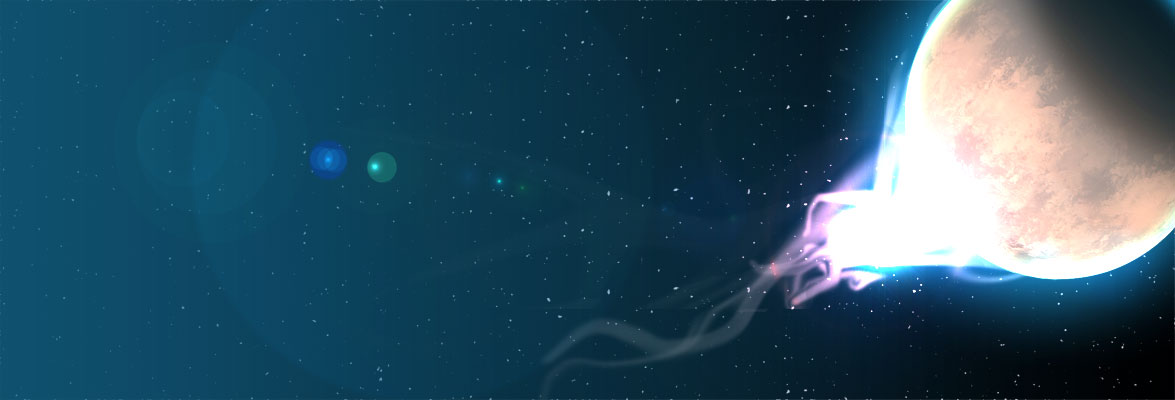
![[Zabbix] Trải ngiệm dựng và tối ưu zabbix 5.4 với database postgres](https://devopsvn.xyz/wp-content/uploads/2020/05/zabbixhero.jpg)