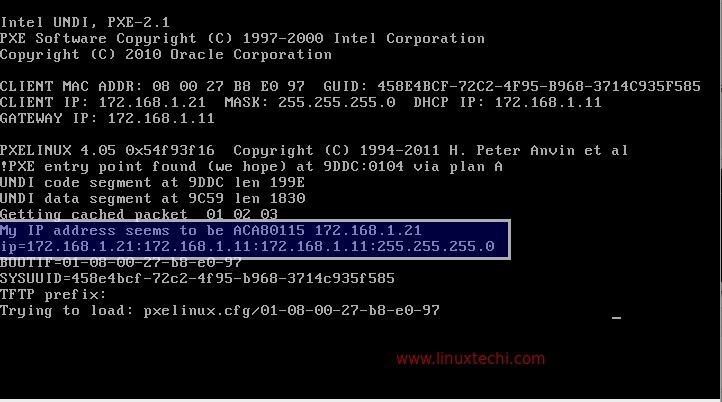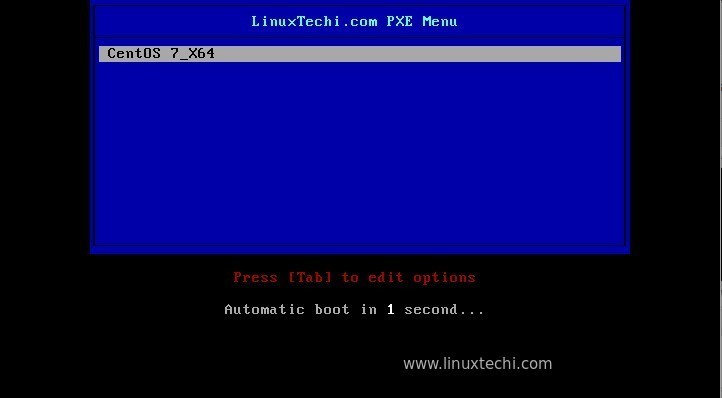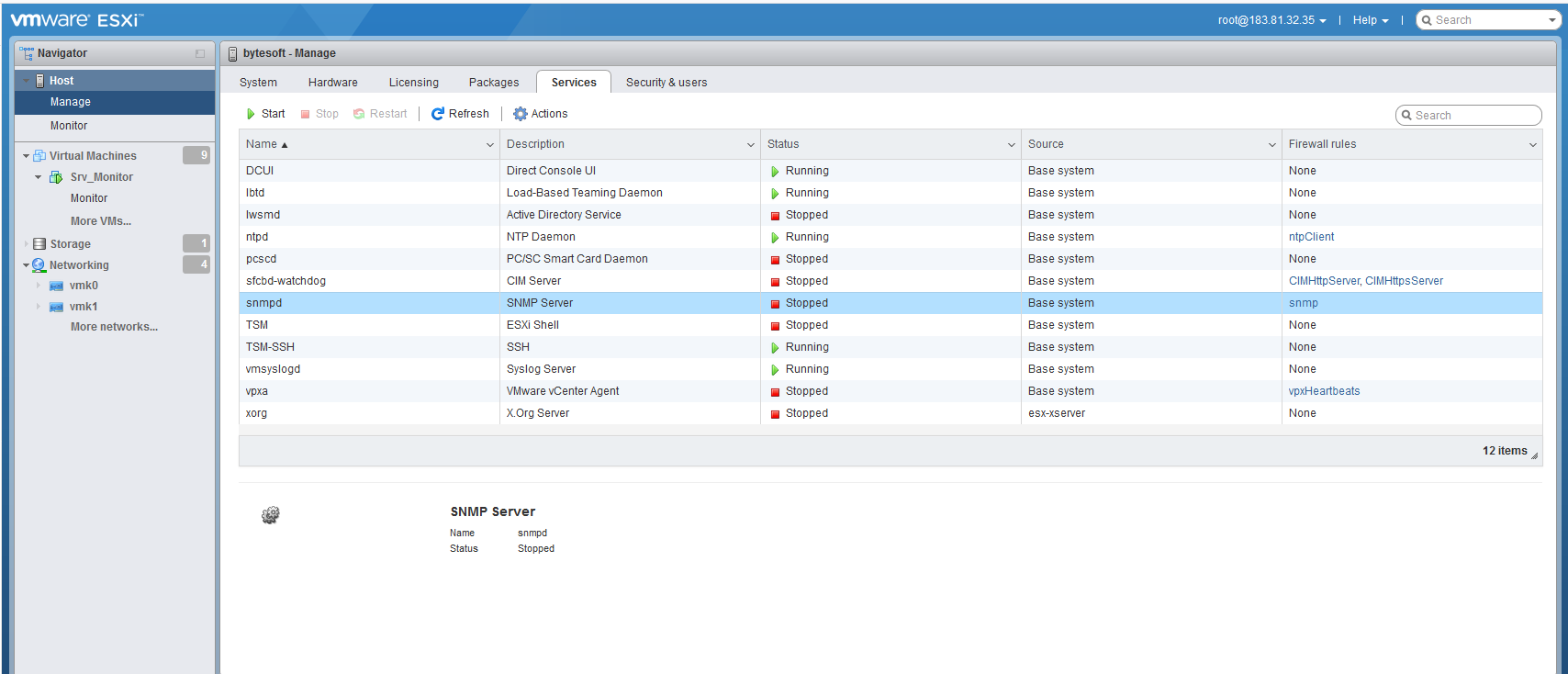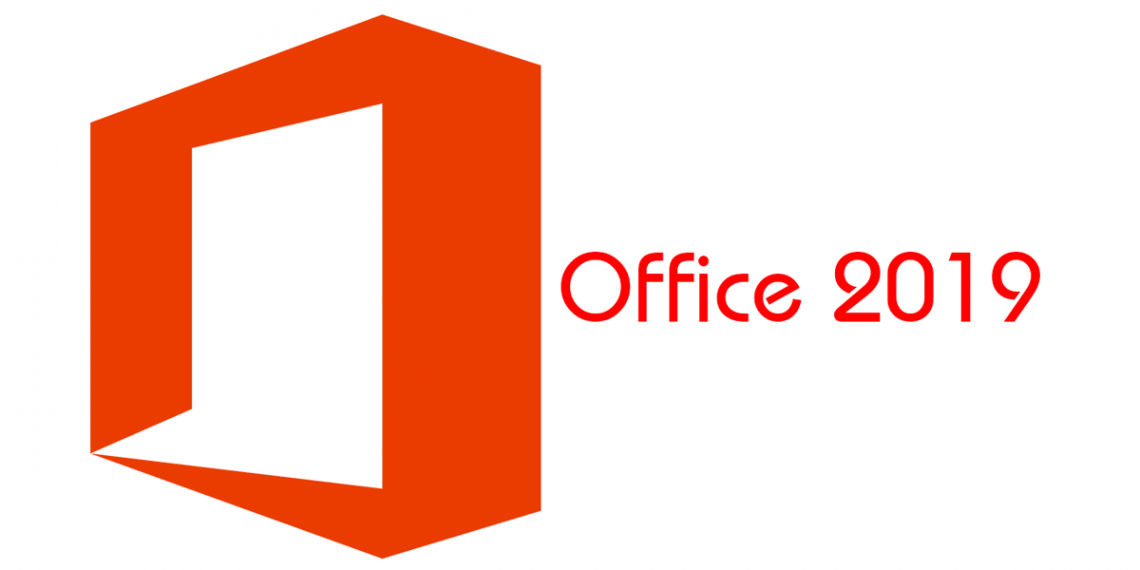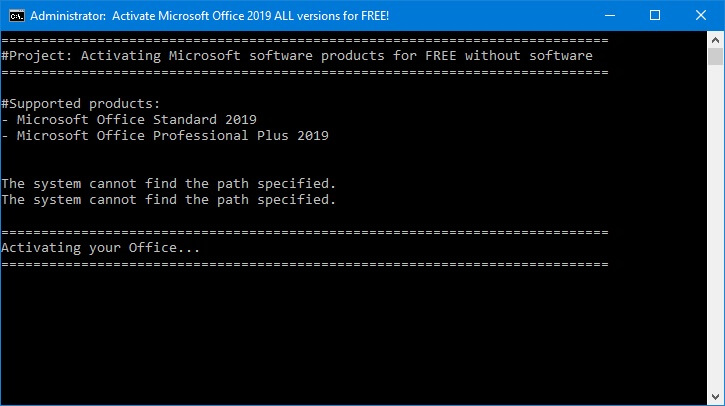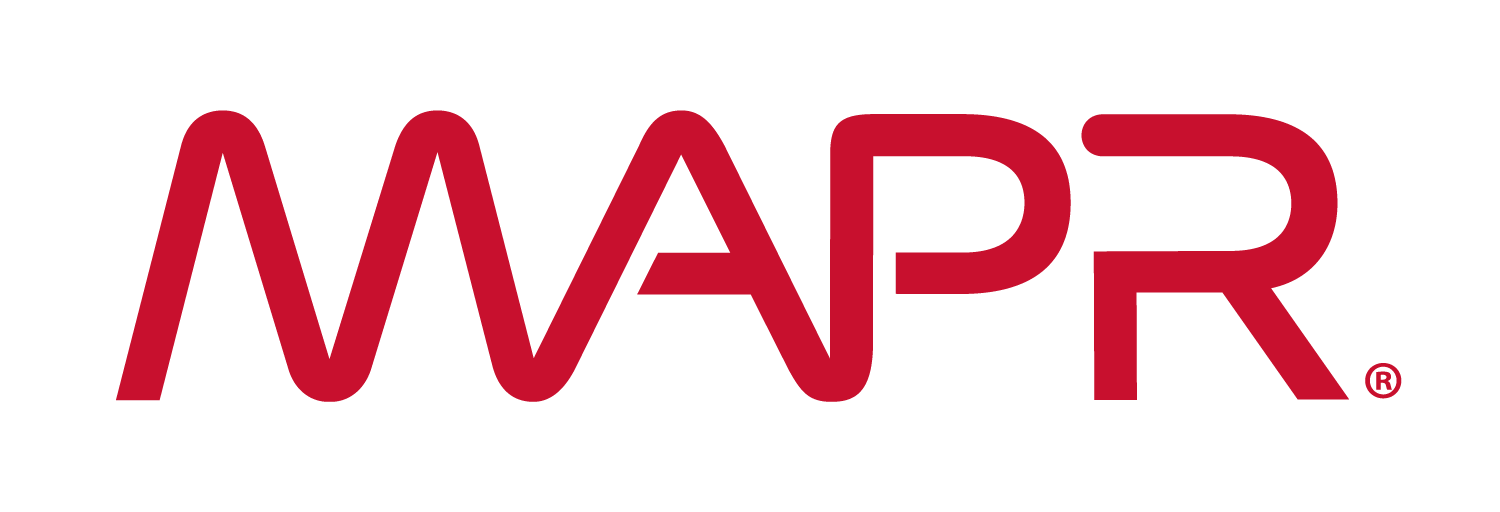
Thông tin hệ thống:
Gồm 3 node:
c2s-mapr-01 10.0.0.117
c2s-mapr-02 10.0.0.118
c2s-mapr-03 10.0.0.119
OS: centos 6
mapr version: 5.0
Hướng dẫn phân vùng ổ đĩa để thực hiện việc cài đặt:
Trên mỗi máy centos, thực hiện phân vùng ổ đĩa như hình dưới, phần dung lượng không được mount vào đâu cả trong lvm sẽ được sử dụng bởi mapr trong quá trình cài đặt.
Lưu ý: Volume Group Name phải đặt tên giống nhau trên cả 3 máy.
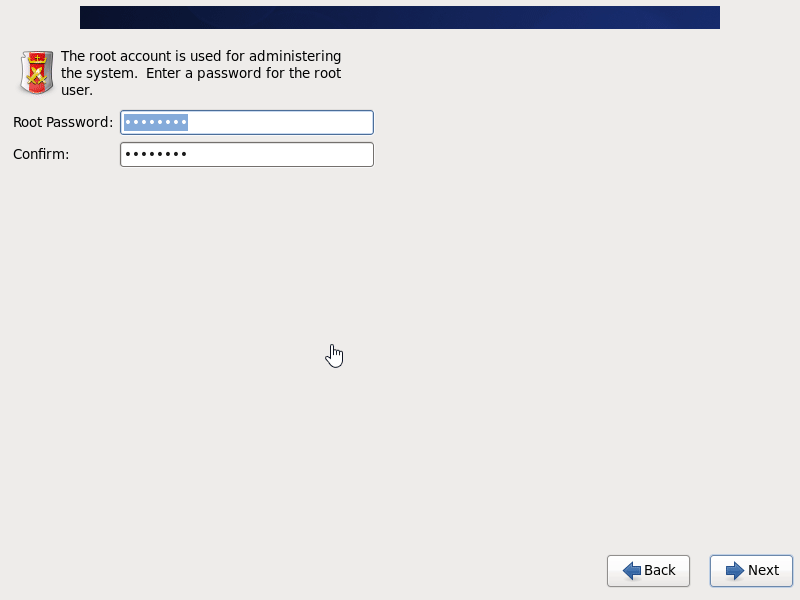
Đi vào cài đặt:
Thao tác trên máy c2s-mapr-01.
1. Tạo /etc/hosts hoặc đăng ký DNS
vi /etc/hosts
10.0.0.117 c2s-mapr-01
10.0.0.118 c2s-mapr-02
10.0.0.119 c2s-mapr-03
127.0.0.1 localhost localhost.localdomain
2.Cấu hình kết nối bằng SSH key
#Chạy lần lượt từng lệnh dưới đây , nếu được hỏi password thì điền password
ssh-keygen
ssh-copy-id c2s-mapr-01
ssh-copy-id c2s-mapr-02
ssh-copy-id c2s-mapr-03
3. Cài clustershell để đồng thời chạy command trên tất cả các máy
#chỉ chạy trên con mapr1
yum install -y epel-release && yum install -y clustershell
echo 'all: c2s-mapr-0[1-3]' > /etc/clustershell/groups
4. Đồng bộ file host tới toàn bộ các máy
clush -a --copy /etc/hosts
5. Cài đặt service đồng bộ thời gian với timeserver
clush -a yum install -y chrony
clush -a service chronyd start
clush -a chkconfig chronyd on
6. Tắt tường lửa
clush -a service iptables stop
clush -a chkconfig iptables off
7. Tạo thư mục làm việc và người dùng cho mapr
clush -a mkdir /root/work
clush -a groupadd -g 1003 mapr
clush -a useradd -u 1003 -g mapr mapr
clush -a 'echo mapr:mapr | chpasswd'
clush -a useradd -u 1004 -g mapr mruser
clush -a 'echo mruser:mruser | chpasswd'
8.Đặt SSH key cho người quản lý mapr
su - mapr
ssh-keygen
ssh-copy-id c2s-mapr-01
ssh-copy-id c2s-mapr-02
ssh-copy-id c2s-mapr-03
exit
9. Cài đặt jdk cho tất cả các máy
http://www.oracle.com/technetwork/java/javase/downloads/jdk8-downloads-2133151.html
Download file jdk linux x64.rpm
Sau khi download xong copy lên máy 01, chạy lệnh cài đặt bên dưới, đường dẫn, tên file tự thay đổi lại cho phù hợp
clush -a --copy /root/work/jdk-8u102-linux-x64.rpm
clush -a rpm -ivh /root/work/jdk-8u102-linux-x64.rpm
10. Cài repo MapR 5.0
#Run on c2s-mapr-01
vi /etc/yum.repos.d/mapr.repo
[maprtech]
name=MapR Technologies
baseurl=http://package.mapr.com/releases/v5.0.0/redhat/
enabled=1
gpgcheck=1
protect=1
[maprecosystem]
name=MapR Technologies
baseurl=http://package.mapr.com/releases/ecosystem-all/redhat
enabled=1
gpgcheck=1
protect=1
clush -a --copy /etc/yum.repos.d/mapr.repo
clush -a rpm --import http://package.mapr.com/releases/pub/maprgpg.key
11. Cài các gói MapR
clush -a yum install -y mapr-fileserver mapr-zookeeper mapr-webserver mapr-resourcemanager mapr-nodemanager mapr-gateway
clush -w c2s-mapr-02 yum install -y mapr-cldb mapr-nfs
clush -w c2s-mapr-03 yum install -y mapr-historyserver
12. Cấu hình cluster ban đầu
clush -a /opt/mapr/server/configure.sh -N c2s-MapR -C c2s-mapr-02 -Z c2s-mapr-01,c2s-mapr-02,c2s-mapr-03 -RM c2s-mapr-01,c2s-mapr-02,c2s-mapr-03 -HS c2s-mapr-03
13. Định dạng đĩa
clush -a lvdisplay
clush -a lsblk
clush -a lvcreate -L 349G -n MaprVol vg_c2smapr
clush -a lsblk
echo /dev/vg_c2smapr/MaprVol > /root/work/disks.txt
clush -a --copy /root/work/disks.txt
clush -a /opt/mapr/server/disksetup -W 4 -F /root/work/disks.txt
dòng vg_c2smapr giống như dòng VG Name khi chạy lệnh “lvdisplay” trên từng máy
clush -a lvcreate -L 136G -n MaprVol vg_c2smapr –> số 349GB là số dung lượng trống còn lại của ổ đĩa, Con số 349GB ở trên thay đổi lại theo tình hình thực tế.
14. Thiết lập các biến môi trường
Thêm 2 dòng sau vào file /opt/mapr/conf/env.sh
export JAVA_HOME=/usr/java/latest
export MAPR_SUBNETS=10.0.0.0/23
Thay đổi lại subnet cho đúng, sau đó đồng bộ file vừa sửa sang 2 máy còn lại
clush -a --copy /opt/mapr/conf/env.sh
15. Thiết lập mapr fstab
Mounting NFS to MapR-FS on a Cluster Node
Để tự động mount NFS vào MapR-FS trên cluster
echo "localhost:/mapr /mapr hard,intr,nolock,actimeo=1,noatime" >> /opt/mapr/conf/mapr_fstab
clush -a --copy /opt/mapr/conf/mapr_fstab
clush -a mkdir /mapr
16. Bật dịch vụ trên các máy, kiểm tra dịch vụ CLDB
clush -a service mapr-zookeeper start
clush -a service mapr-zookeeper qstatus
clush -a service mapr-warden start
clush -a "jps | grep CLDB"
maprcli node cldbmaster
maprcli license showid -cluster c2s-MapR
Bước “clush -a “jps | grep CLDB”” có thể mất 1 lúc CLDB mới có thể khởi động, chịu khó đợi 1 chút.
Sau khi chạy showid, sẽ có ID hiện ra, ghi lại thông tin này, để đăng ký license
17. Đăng ký license
Truy cập: https://www.mapr.com/user
Đăng ký tài khoản, nhập ID ở bước 16, ghi lại nội dung license được cấp vào file license.txt
Tiến hành add vào cluster
maprcli license add -cluster c2s-MapR -license /root/work/license.txt -is_file true
clush -a service mapr-warden restart
18. Tạo phân vùng hadoop
hadoop fs -mkdir /user/mapr
hadoop fs -chown mapr:mapr /user/mapr
hadoop fs -mkdir /user/mruser
hadoop fs -chown mruser:mapr /user/mruser
19.
su - mapr
$ hadoop fs -mkdir -p /user/hive/warehouse
$ hadoop fs -chmod 1777 /user/hive/warehouse
$ hadoop fs -mkdir /apps/spark
$ hadoop fs -chmod 777 /apps/spark
$ exit
20.
clush -a service mapr-warden stop
clush -a service mapr-zookeeper stop
21. Cài ứng dụng Spark
clush -a rpm -ivh http://archive.mapr.com/releases/ecosystem-all/redhat/mapr-hbase-0.98.12.201507081709-1.noarch.rpm
clush -a rpm -ivh http://archive.mapr.com/releases/ecosystem-all/redhat/mapr-hive-0.13.201511180922-1.noarch.rpm
clush -a rpm -ivh http://archive.mapr.com/releases/ecosystem-all/redhat/mapr-spark-1.4.1.201509021818-1.noarch.rpm
22.
clush -w c2s-mapr-01 rpm -ivh http://archive.mapr.com/releases/ecosystem-all/redhat/mapr-hivemetastore-0.13.201511180922-1.noarch.rpm
clush -w c2s-mapr-01 rpm -ivh http://archive.mapr.com/releases/ecosystem-all/redhat/mapr-hiveserver2-0.13.201511180922-1.noarch.rpm
23.
clush -w c2s-mapr-03 yum install -y http://archive.mapr.com/releases/ecosystem-all/redhat/mapr-spark-historyserver-1.4.1.201509021818-1.noarch.rpm
clush -a /opt/mapr/server/configure.sh -N c2s-MapR -C c2s-mapr-02 -Z c2s-mapr-01,c2s-mapr-02,c2s-mapr-03 -RM c2s-mapr-01,c2s-mapr-02,c2s-mapr-03 -HS c2s-mapr-03 -R
24. Cài MySQL cho Hive.
vi /etc/yum.repos.d/mysql-community.repo
# Enable to use MySQL 5.6
[mysql56-community]
name=MySQL 5.6 Community Server
baseurl=http://repo.mysql.com/yum/mysql-5.6-community/el/6/$basearch/
enabled=1
gpgcheck=0
gpgkey=file:///etc/pki/rpm-gpg/RPM-GPG-KEY-mysql
[mysql57-community]
name=MySQL 5.7 Community Server
baseurl=http://repo.mysql.com/yum/mysql-5.7-community/el/6/$basearch/
enabled=0
gpgcheck=1
gpgkey=file:///etc/pki/rpm-gpg/RPM-GPG-KEY-mysql
clush -a --copy /etc/yum.repos.d/mysql-community.repo
yum install -y mysql-community-server-5.6.25 mysql-community-common-5.6.25 mysql-community-client-5.6.25 mysql-community-libs-5.6.25 mysql-community-libs-compat-5.6.25
vim /etc/my.cnf
# add "user=mysql" after line 'socket=/var/lib/mysql/mysql.sock'
service mysqld start
chkconfig mysqld on
mysql_secure_installation
mysql -u root -p
Enter password:*******
mysql> CREATE USER hivemetastore IDENTIFIED BY 'c2shive';
mysql> CREATE DATABASE hive DEFAULT CHARACTER SET 'latin1';
mysql> GRANT ALL PRIVILEGES ON *.* TO 'hivemetastore'@'%' IDENTIFIED BY 'c2shive';
mysql> GRANT ALL PRIVILEGES ON *.* TO 'hivemetastore'@'localhost' IDENTIFIED BY 'c2shive';
mysql> show grants for 'hivemetastore'@'%';
mysql> show grants for 'hivemetastore'@'localhost';
mysql> exit
23.
ln -s /opt/mapr/lib/mysql-connector-java-5.1.25-bin.jar /opt/mapr/hive/hive-0.13/lib/mysql-connector-java-5.1.25-bin.jar
Thêm cấu hình sau cho /opt/mapr/hive/hive-0.13/conf/hive-site.xml
# vim /opt/mapr/hive/hive-0.13/conf/hive-site.xml
<!--## <configure></configure>内に Sheet19-2 の内容を追記する ##-->
<property>
<name>javax.jdo.option.ConnectionURL</name>
<value>jdbc:mysql://c2s-mapr-01:3306/hive?createDatabaseIfNotExist=true</value>
<description>JDBC connect string for a JDBC metastore</description>
</property>
<property>
<name>javax.jdo.option.ConnectionDriverName</name>
<value>com.mysql.jdbc.Driver</value>
<description>Driver class name for a JDBC metastore</description>
</property>
<property>
<name>javax.jdo.option.ConnectionUserName</name>
<value>hivemetastore</value>
<description>username to use against metastore database</description>
</property>
<property>
<name>javax.jdo.option.ConnectionPassword</name>
<value>c2shive</value>
<description>password to use against metastore database</description>
</property>
<property>
<name>hive.metastore.uris</name>
<value>thrift://c2s-mapr-01:9083</value>
</property>
<property>
<name>hive.server2.enable.doAs</name>
<value>true</value>
</property>
<property>
<name>hive.metastore.execute.setugi</name>
<value>true</value>
</property>
<property>
<name>hive.server2.authentication</name>
<value>NOSASL</value>
</property>
<!-- Hive - MapR-DB Integration -->
<property>
<name>hive.aux.jars.path</name>
<value>file:///opt/mapr/hive/hive-0.13/lib/hive-hbase-handler-0.13.0-mapr-1510.jar,file:///opt/mapr/hbase/hbase-0.98.12/lib/hbase-common-0.98.12-mapr-1506.jar,file:///opt/mapr/hbase/hbase-0.98.12/lib/zookeeper-3.4.5-mapr-1406.jar</value>
<description>A comma separated list (with no spaces) of the jar files required for Hive-HBase integration</description>
</property>
<property>
<name>hbase.zookeeper.quorum</name>
<value>c2s-mapr-01,c2s-mapr-02,c2s-mapr-03</value>
<description>A comma separated list (with no spaces) of the IP addresses of all ZooKeeper servers in the cluster.</description>
</property>
<property>
<name>hbase.zookeeper.property.clientPort</name>
<value>5181</value>
<description>The Zookeeper client port. The MapR default clientPort is 5181.</description>
</property>
Đồng bộ sang các máy khác:
clush -a --copy /opt/mapr/hive/hive-0.13/conf/hive-site.xml
25. Làm tương tự đối với /opt/mapr/hadoop/hadoop-2.7.0/etc/hadoop/core-site.xml
# vim /opt/mapr/hadoop/hadoop-2.7.0/etc/hadoop/core-site.xml
<!--## <configure></configure>内に以下を追記する ##-->
<property>
<name>hadoop.proxyuser.mapr.hosts</name>
<value>*</value>
<description>The superuser can connect from any host to impersonate a user</description>
</property>
<property>
<name>hadoop.proxyuser.mapr.groups</name>
<value>*</value>
<description>Allow the superuser mapr to impersonate any member of any group</description>
</property>
# clush -a --copy /opt/mapr/hadoop/hadoop-2.7.0/etc/hadoop/core-site.xml
# clush -a touch /opt/mapr/conf/proxy/mruser
26.
# echo "spark.serializer org.apache.spark.serializer.KryoSerializer" >> /opt/mapr/spark/spark-1.4.1/conf/spark-defaults.conf
# clush -a --copy /opt/mapr/spark/spark-1.4.1/conf/spark-defaults.conf
27.
# cp /opt/mapr/hive/hive-0.13/conf/hive-site.xml /opt/mapr/spark/spark-1.4.1/conf/
# clush -a --copy /opt/mapr/spark/spark-1.4.1/conf/hive-site.xml
29. Thay đổi thông tin /opt/mapr/spark/spark-1.4.1/mapr-util/compatibility.version
hive_versions=0.13.1
hbase_versions=0.98.12
clush -a --copy /opt/mapr/spark/spark-1.4.1/mapr-util/compatibility.version
30.
# vim /opt/mapr/hadoop/hadoop-2.7.0/etc/hadoop/yarn-site.xml
<!--## <configure></configure>内に以下を追記する ##-->
<property>
<name>yarn.resourcemanager.connect.retry-interval.ms</name>
<value>1000</value>
</property>
<property>
<name>yarn.resourcemanager.am.max-attempts</name>
<value>3</value>
</property>
<property>
<name>yarn.log-aggregation-enable</name>
<value>true</value>
</property>
31.
# clush -a --copy /opt/mapr/hadoop/hadoop-2.7.0/etc/hadoop/yarn-site.xml
# clush -a --copy /opt/mapr/hadoop/hadoop-2.7.0/etc/hadoop/yarn-site.xml
# clush -a yum install -y rpcbind
# clush -a chkconfig rpcbind on
# clush -a service rpcbind start
32. Cài patch
clush -a yum install -y http://archive.mapr.com/patches/archives/v5.0.0/redhat/mapr-patch-5.0.0.32987.GA-39045.x86_64.rpm
33. Bật mọi thứ lên:
# clush -a service mapr-zookeeper start
# clush -a service mapr-warden start
34. Đã xong, trang quản trị mapr:
https://10.0.0.117:8443
user/pass = mapr/mapr


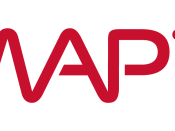
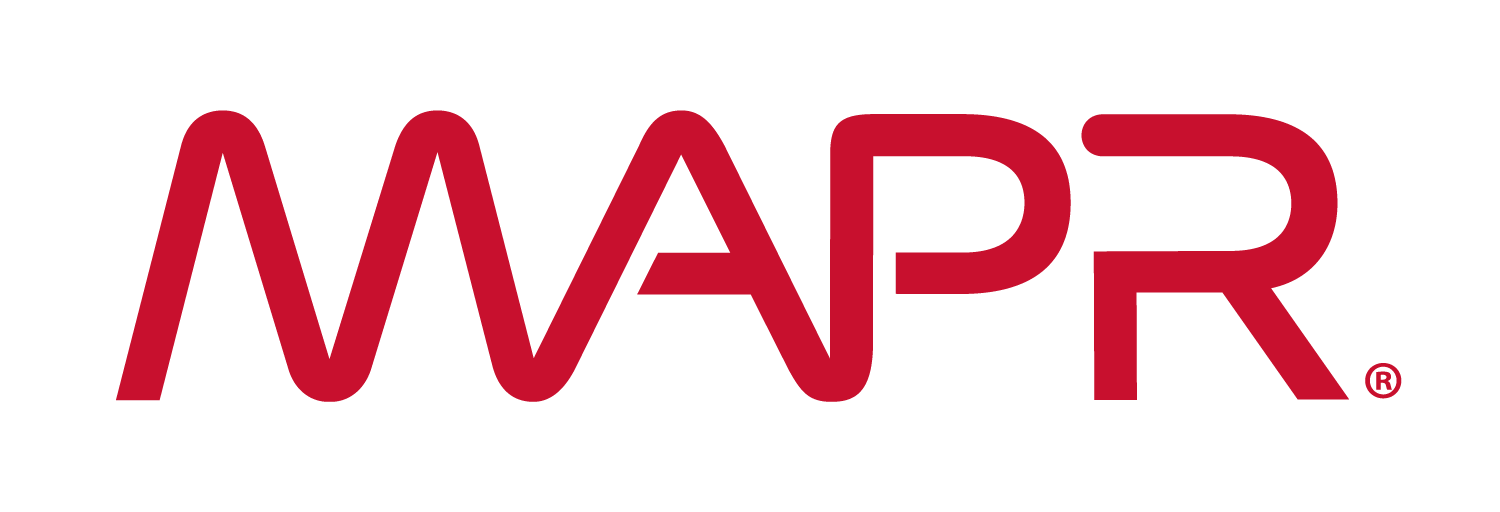
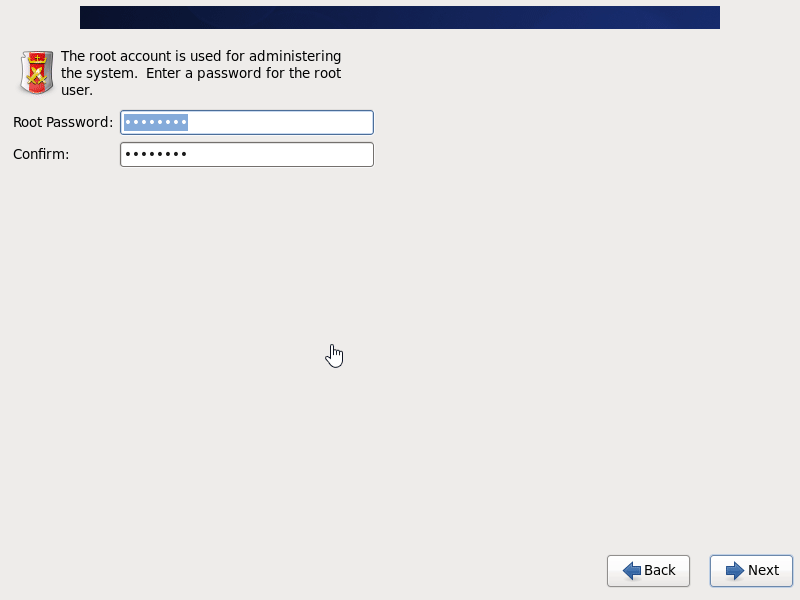
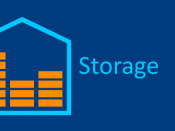
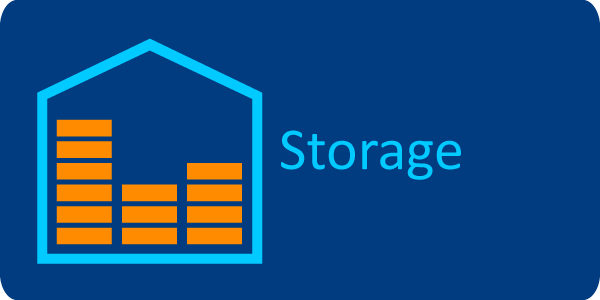
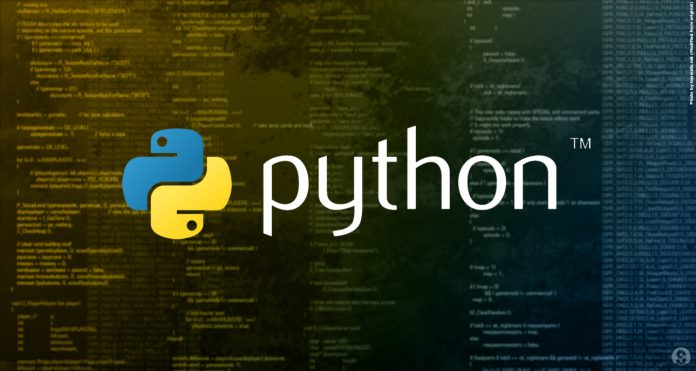

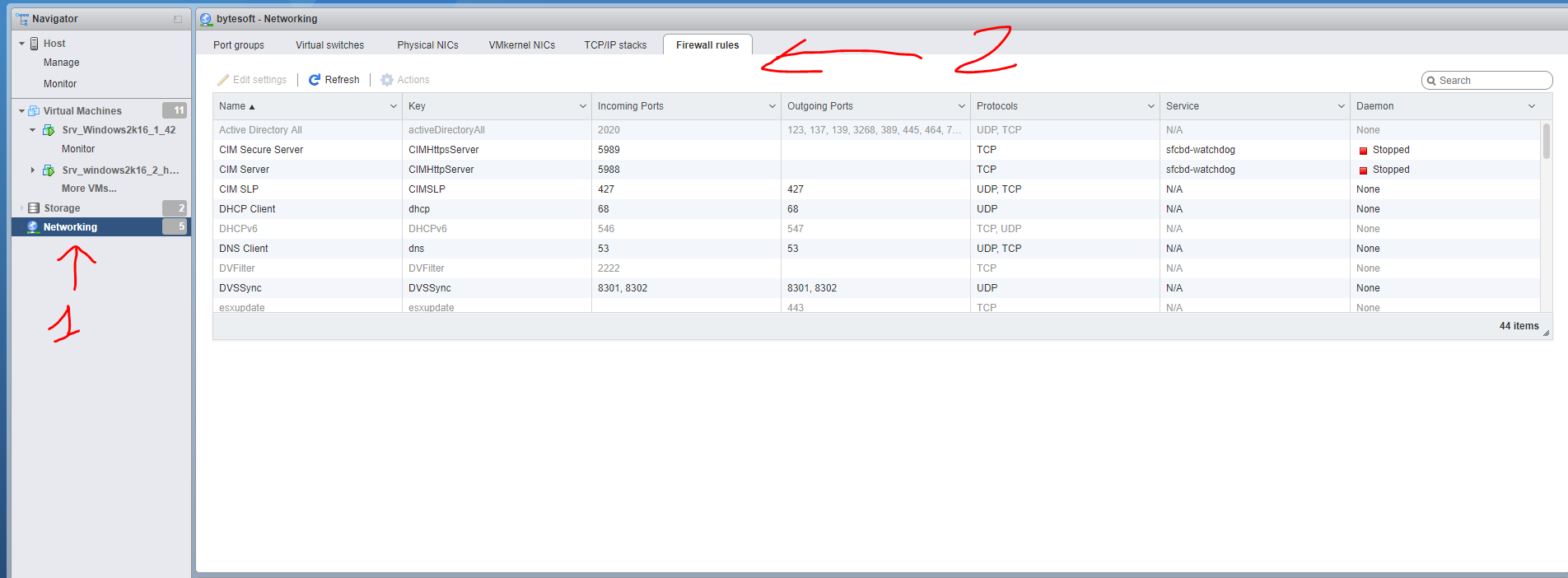 Tuy nhiên một có một số hạn chế như: chỉ đi ra ngoài qua outgoing port mặc định: 80, 22, 443.v.v
Khi đó cần tạo thêm rule mới cho nhu cầu của mình. Cách mở thêm rule như sau:
SSH vào máy chủ ESXi, sửa file /etc/vmware/firewall/custom.xml
nếu không có thì tạo mới.
Thêm rule vào theo định dạng sau:
Tuy nhiên một có một số hạn chế như: chỉ đi ra ngoài qua outgoing port mặc định: 80, 22, 443.v.v
Khi đó cần tạo thêm rule mới cho nhu cầu của mình. Cách mở thêm rule như sau:
SSH vào máy chủ ESXi, sửa file /etc/vmware/firewall/custom.xml
nếu không có thì tạo mới.
Thêm rule vào theo định dạng sau: